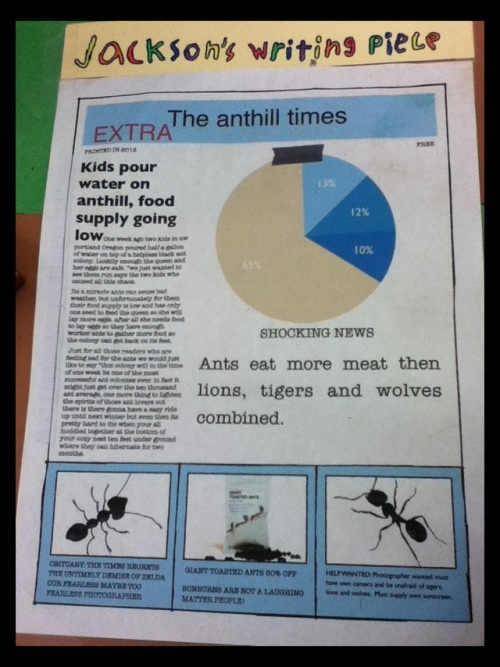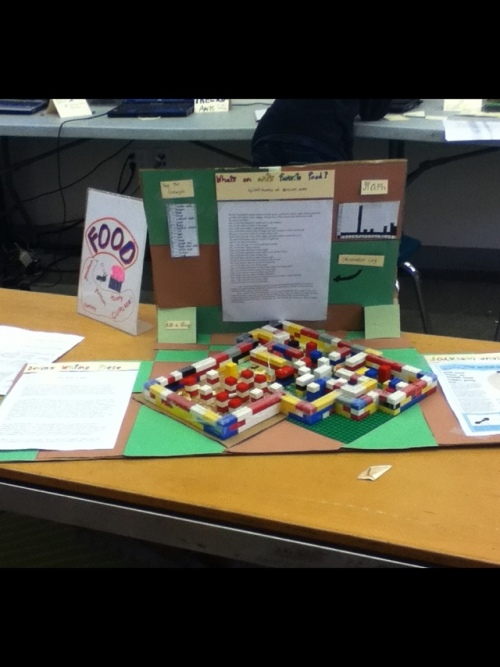As Trillium has been going through the “re-chartering” process (which we must do every 5 years) this past year one thing that the Portland Public School District mentioned they really are interested in seeing more of is the work we do with online portfolios. As a charter school we are charged with being a lab of innovation. At the same time we are charged with bringing our discoveries to a larger audience. Our local district is the obvious first place to start.
With the districts clear interest Trillium has decided to put additional resources into seeing that portfolios take center stage. For the remainder of the school year I will be taking a day or two a week away from the classroom to lead the charge. My first step was to set some goals for myself and the school. Below I have shared my initial ideas around how I plan to make that happen.
My Initial Ideas…..
The process of developing an e-portfolio system at Trillium will be a multiyear project. This process will be split up into 3 stages or levels, each building upon the last and adding to it. The goal of the e-portfolios is to transform the conversation about the learning that each student is engaged in here at Trillium and beyond. The real value of an e-portfolio is the reflection and learning that is documented therein, not just the collection of work. In the end an e-portfolio isn’t just a collection of work but a tool to have important conversations about learning with students, families, teachers, as well as potential employers and other educational institutions.
The 3 levels of development that I will address in this timeline are as follows:
Level 1. Portfolio as Storage/Collection This is the most basic level of creating an e-folio. At this level staff and students are collecting work and storing it. At this level the role of the teacher is to provide students with guidance on the types of artifacts to save and how to save them.
Level 2. Portfolio as Workspace/Process At this level learners reflect on their learning as represented in the samples of their work. Students could be reflecting in a variety of ways that can be linked or connected to their work. (Reflection sheets, Rubrics, Blogs that are linked to their work, Questions provided by a teacher to answer, etc). At this level the role of the teacher is to to provide feedback on students work so they can recognize opportunities for improvement. Teachers are also working to support students in how to reflect on their learning. Students can be reflecting on individual pieces or growth they notice over several pieces of work.
Level 3. Porffolio as Showcase/Product At this level students organize one or more presentation portfolios around a set of learning outcomes, goals or standards (depending on the purpose and the audience). The reflection that goes with this level is retrospective, thinking back over the learning represented in the specific artifacts selected as evidence of learning. The teacher’s role at this level is to provide feedback on the student’s work but also to validate the student’s self-assessment of their work.
Goal #1. To have all advisors and students at Level 1 of development by the end of September 2012.
Specific Measurable Results #1 I have met with all teachers to clarify the goal of e-portfolios by the middle March 16th.
Specific Measurable Result #2. Host Evernote webinar with Evernote Team on March 22nd at 5 pm.
Specific Measurable Results #3 A team of teachers has been put together by March 23rd (at least one teacher from each age level) who are willing to become experts on using the technology for e-folios. This technology will include Evernote, computers, Mobile devices such as i-touches, Lexmark printers, and the school’s Canon Copier.
milestones: I will have a list of team members.
milestones: Each team member will have access to a mobile device and a Lexmark printer.
Specific Measurable Results #4 I will have a half day of inservice training on Friday April 13th for the team. Teach them how to use the Evernote online, Itouch, Lexmark Scanner, photocopy machine as scanner. Have them upload work, including the reflection sheet and rubric.
Specific Measurable Results #5 By the end of the year all memebers of the team will have their advsing students portfolios up and running with at least one sample of work from each of their classes. At least 8 specific artifacts.
Specific Measurable Results #6 By June of 2012 all team members will be partnered up with other members of their teaching team to begin demonstrating how Evernote is being used in their classes.
Specific Measurable Results #7 Trillium will begin to use the Premium for Schools pilot project. All students and staff will be given an account.
Specific Measurable Results #8 The school will purchase or acquire at least one itouch or ipad for each teaching staff member as well as one Lexmark Scanner for each advising room.
Specific Measurable Results #9 As part of back to school training in August/September, all staff members will know how to use Evernote and mobile technology. Workshops will be done in conjunction with the already trained teachers.
Specific Measurable Results #10 All students will be entered into a database or Google Doc which contains their Evernote account access information.
Specific Measurable Results #11 Each advisor will train their students how to use Evernote and mobile technologies.
Specific Measurabel Results #12. Each student will have added at least 2 artifacts into their porfolio (with titles and tags) by the end of September 2012.